Orders
The orders screen displays all the orders which have been completed and are available for importation. Orders are categorised by the ‘Importation Status’ where orders which have already been imported are grouped under ‘Imported: True’ and those which have not yet been imported are grouped under ‘Imported: False’.
You can import orders individually or in bulk by selecting individual orders or all orders using the row selector column. In the event that the system cannot find all the stock items in the order you will be prompted to select the stock items in your PosBrowser system.
Figure 1.
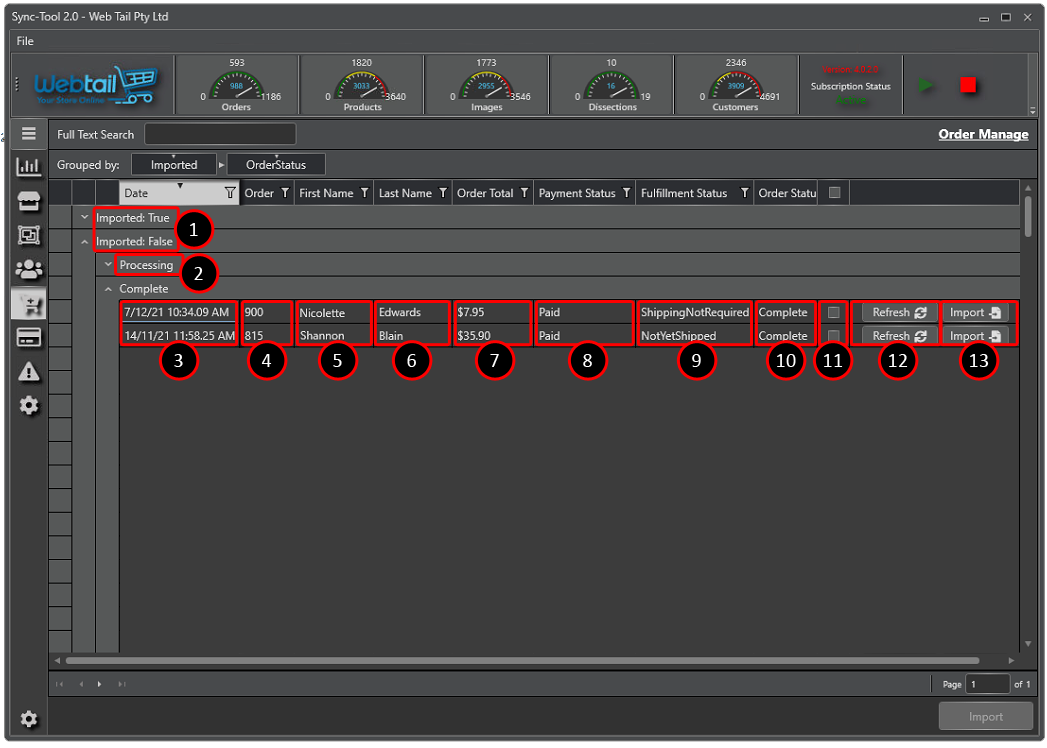
- Order group tab for imported/non imported orders. Click to expand and view orders.
- The status of the order. This status will depend on your e-commerce package but is generally one of Pending, Processing, Complete, Cancelled.
- The date the order was created.
- The order reference number.
- The first name of the order client.
- The last name of the order client.
- The total value of the order placed.
- The payment status of the order placed. This status will depend on your e-commerce package but is generally one of Paid, Authorised, Pending.
- The shipping status of the order. This status will depend on your e-commerce site but is generally Not Yet Shipped, Shipping Not Required, Shipped, Partially Shipped.
- The status of the order. This status will depend on your e-commerce package but is generally one of Pending, Processing, Complete, Cancelled.
- Checkbox allowing selection of the order for bulk importation.
- Button enabling refreshing of order data allowing for updates in the order such as when the order payment or shipping status has changed.
- Import button for importation of a single order.